Categories
- Fall 2020 Curriculum
- Word Aflame Curriculum
- Summer 2020 Curriculum
- Summer Quarter 2019
- Fall Quarter 2019
- Spring 2020 Curriculum
- Spring Quarter 2019
- Winter 2020 Quarter
- Fall Quarter
- Fall Quarter 2018
- Spring Quarter
- Summer Quarter 2018
- Winter Quarter
- Winter Quarter 2019
- Curriculum
- Celebration Series
- Downloadable Lessons
- Word Aflame Elective Series
- Kids Power Hour
- Bible Studies & Tracts
- Books
- eBooks
- Audiobooks
- Ministry Resources
- Children's Ministry
- Youth Ministry
- Small Group Ministry
- Spanish Ministry
- Music & Multimedia
- Downloadable Resources
- Prayer Products
e-Newsletter
Sign Up Now
For Email Marketing you can trust.
eBook Instructions
Reading Your eBooks on Supported Devices
Windows or Mac Computer
All of the eBooks available at pentecostalpublishing.com can be opened and read on any PC or Mac computer with Adobe Digital Editions, a free eBook reader software.
- Visit http://www.adobe.com/products/digitaleditions/, click the “Download now” link and download and install the Digital Editions software.
- Visit the “my downloads” page at pentecostalpublishing.com to select and download a previously purchased eBook.
- Open the Digital Editions software. Click on the word “LIBRARY” in the upper left corner of the screen. From the menu that appears, select “Add Item to Library”. Navigate to the folder where your eBook file downloaded, select it, and click “Add”. Begin reading your eBook!

iPad or iPhone with iBooks
- Using your iPad or iPhone’s internet browser, visit the “my downloads” page at pentecostalpublishing.com to select a previously purchased eBook.
- When the eBook has finished downloading, click the button marked, ‘Open in “iBooks”’
- Begin reading your eBook!

Barnes & Noble Nook Reader
All of the eBooks available at pentecostalpublishing.com can be opened and read on your Nook reader when you transfer them with Adobe Digital Editions, a free eBook library software.
- Visit http://www.adobe.com/products/digitaleditions/, click the “Download now” link and download and install the Digital Editions software.
- Visit the “my downloads” page at pentecostalpublishing.com to select and download a previously purchased eBook.
- Open the Digital Editions software. Click on the word “LIBRARY” in the upper left corner of the screen. From the menu that appears, select “Add Item to Library”. Navigate to the folder where your eBook file downloaded, select it, and click “Add”.
- Connect your Nook to your computer using the included USB cable. Your Nook will appear in the column on the left side of the Digital Editions screen.
- Drag each eBook from the library to the Nook icon, then disconnect your Nook. Those books will appear on your Nook and you can beginning reading them immediately.
Android Devices
All of the eBooks available at pentecostalpublishing.com can be opened and read on your Android device.
- Visit the Android Market and download a reader that supports epub files. Aldiko is a commonly used free app for epub files.
- Visit the “my downloads” page at pentecostalpublishing.com to select and download a previously purchased eBook.

- When the eBook has finished downloading, use file manager to navigate to the “Download” file on your tablet.
- Select your eBook file and select the program you wish to read it in. Begin reading.

Due to the Kindle™ proprietary format, Kindle™ devices do not support epub files purchased from pentecostalpublishing.com. However many of our eBooks are available for the Kindle™ through the Kindle™ store at amazon.com. Click here for PPH eBooks for the Kindle™.
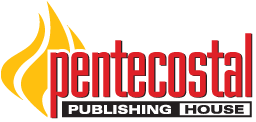



 An Official UPCI Website
An Official UPCI Website